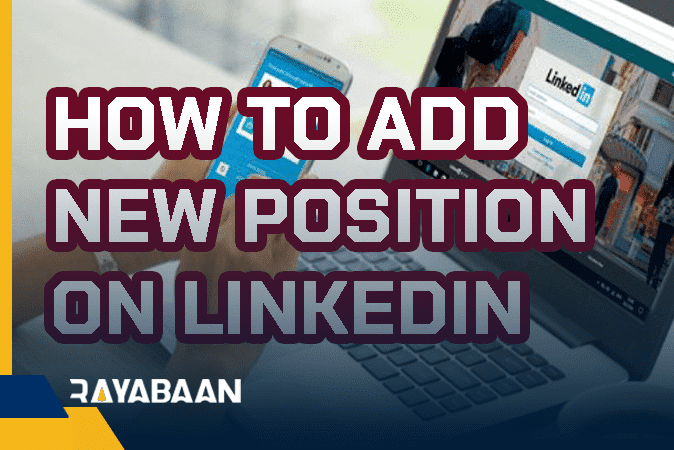
In this tutorial, we want to teach you the easiest way to add a new job and position to your LinkedIn profile.
But before we start this tutorial, we need to talk a little about the reasons for adding or modifying your job position in your LinkedIn profile.
You may be working in a company and for any reason, you want to change your job and start a new job in a new company, or even in some cases you may have been promoted in the same company and you want to update your profile.
Or even if you don't like your current job and you want to completely change your job position on LinkedIn so that you don't have any traces of that position on your profile.
For all these reasons, we teach a simple solution to easily add or even modify your position on LinkedIn.
How to add new position on LinkedIn
Step 1: Log in to your LinkedIn profile.
[caption id="attachment_31130" align="alignnone" width="980"]
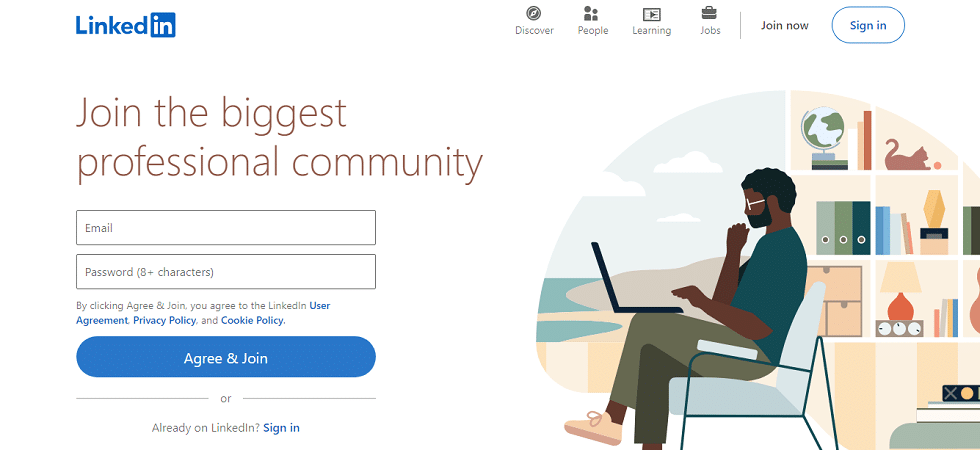
How to add a new position on LinkedIn[/caption]
Step 2: Press the "
Me" button in the upper right corner and click on the "
View profile" option.
[caption id="attachment_31132" align="alignnone" width="996"]
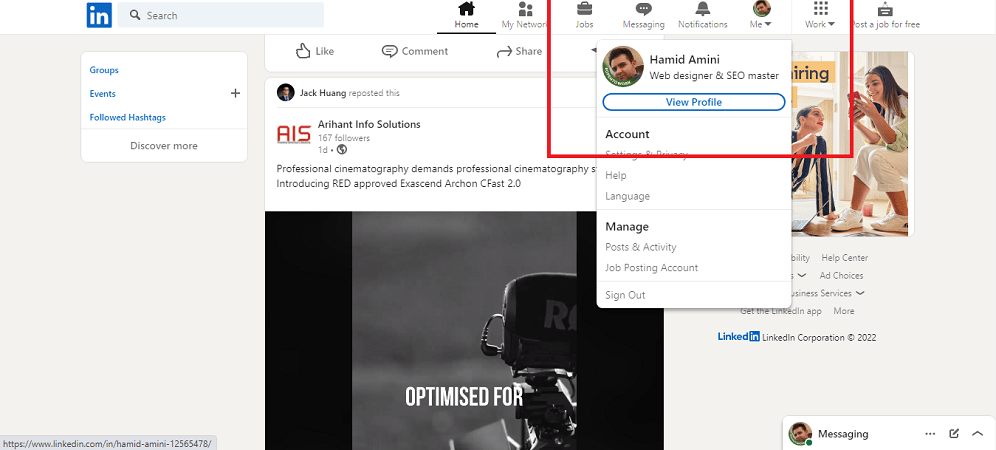
how to add new position on linkedin me[/caption]
Step 3: Scroll down a bit and you will see the "
Experience" option.
[caption id="attachment_31134" align="alignnone" width="986"]
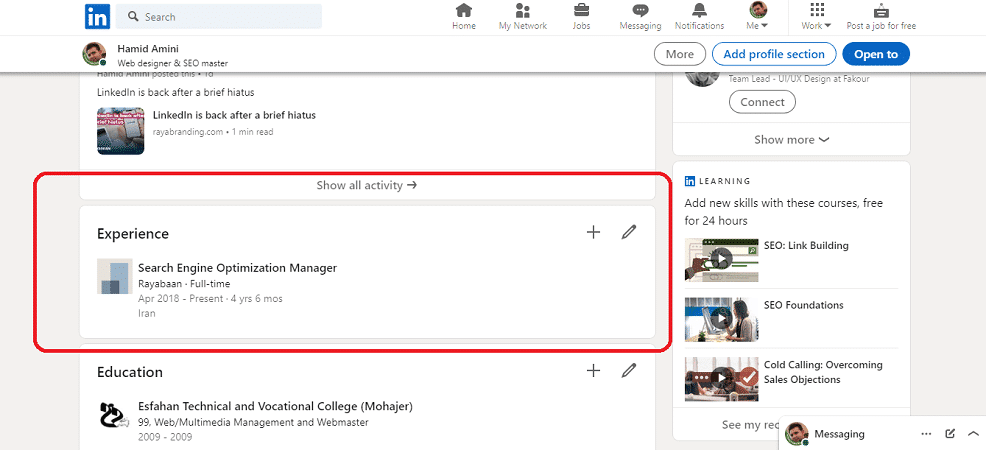
how to add new position on linkedin[/caption]
At this stage, you will see
two options. If you want to create a new job position, click on the "
+" option, and if you want to modify your current position, you should click on the "
pen" option.
[caption id="attachment_31136" align="alignnone" width="989"]
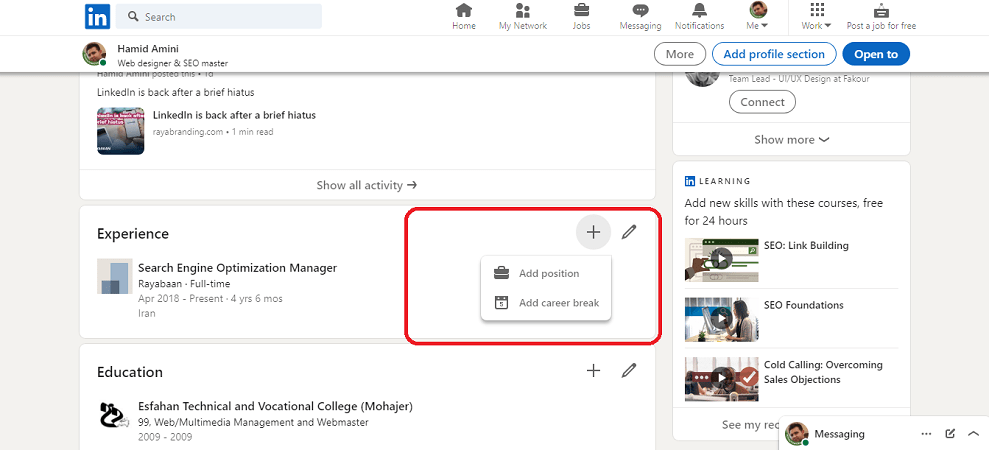
how to add new position on linkedin[/caption]
Note: When you click on the "
+" option, you will see two options, the first option is "
add position" and the second option is "
add career break".
add position : Add a new job
[caption id="attachment_31140" align="alignnone" width="1002"]
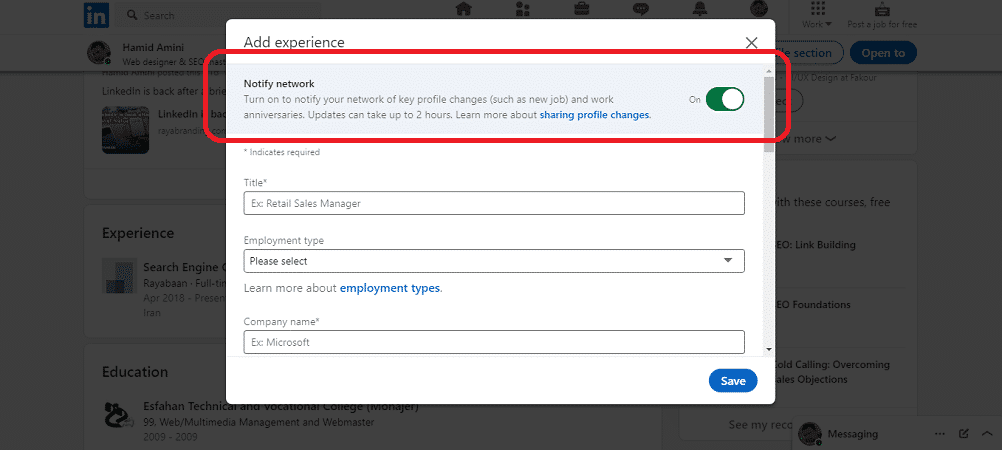
1-new position on linkedin[/caption]
Important note: if you don't want your friends to know about your job changes; Disable "
Notify network" option. Otherwise, all changes in your job position will be notified to your friends.
[caption id="attachment_31142" align="alignnone" width="1003"]
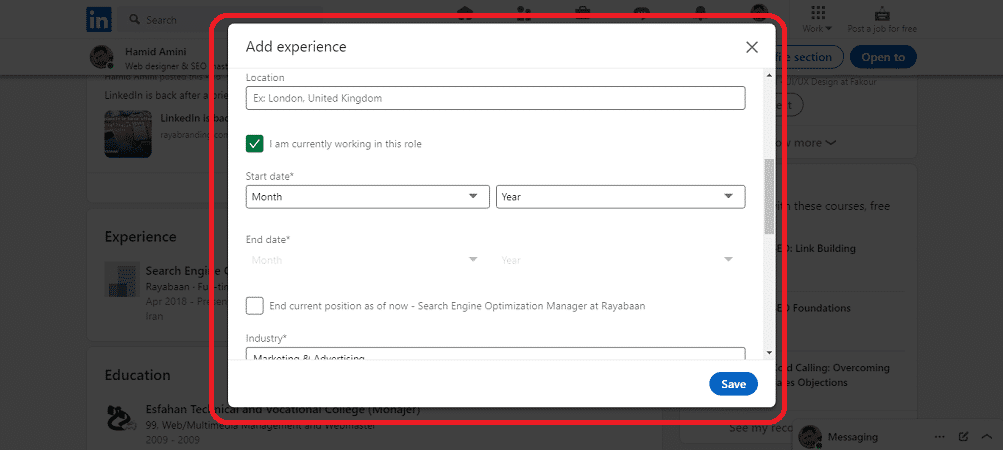
2-new position on linkedin[/caption]
In this section, you can enter your location and then add your work start and end time, your experience, and your work documents.
[caption id="attachment_31144" align="alignnone" width="1351"]
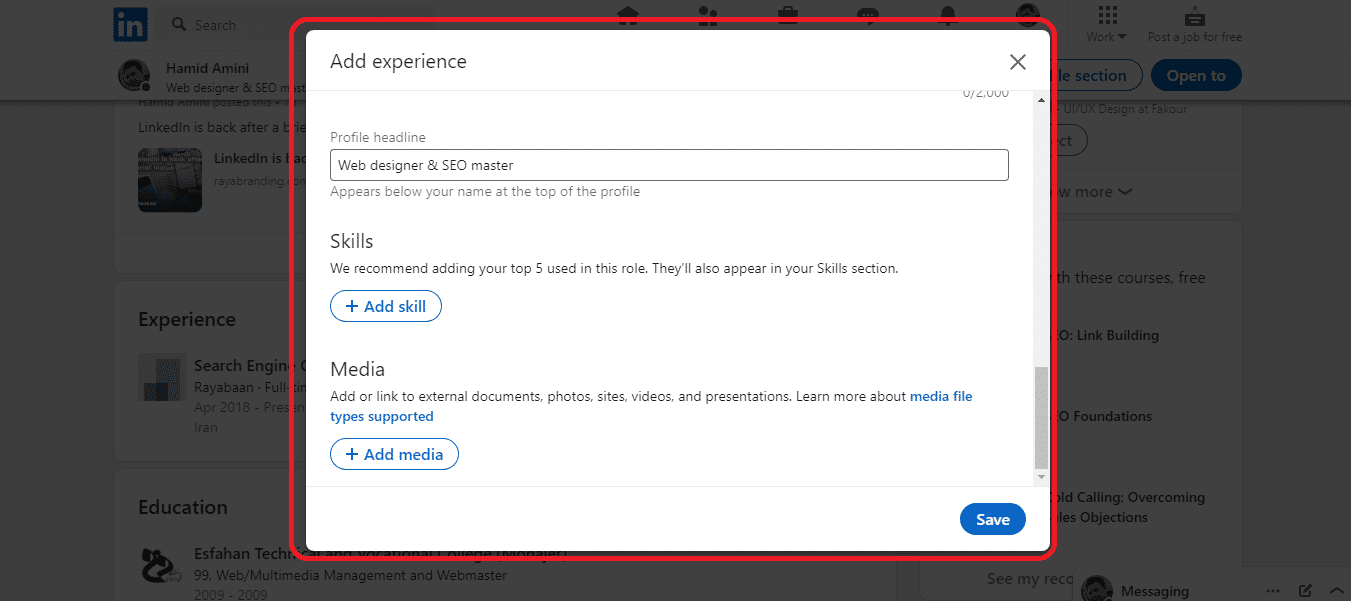
3-new position on LinkedIn[/caption]
add career break: It is related to job rest, which can have many reasons, such as teaching or having children.
[caption id="attachment_31138" align="alignnone" width="981"]
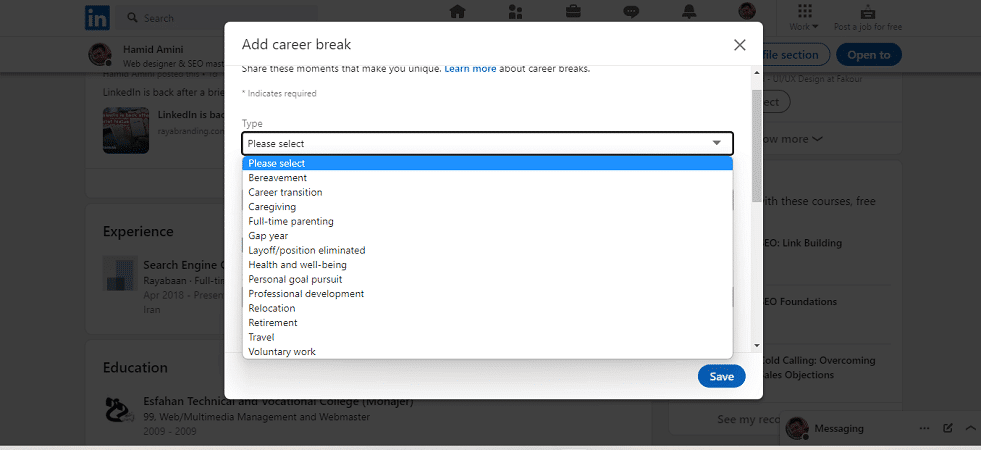
add career break[/caption]
In another article called "
Where is my resume on LinkedIn", we have talked about LinkedIn resume, which can be useful for you
In this article, we talked about
How to add new position on LinkedIn, but we are of the opinion that we can still use your experience to produce a better and more comprehensive article.
Share your experiences with us
https://rayabranding.com/how-to-add-new-position-on-linkedin/?feed_id=130&_unique_id=632f3ee5ddc8c
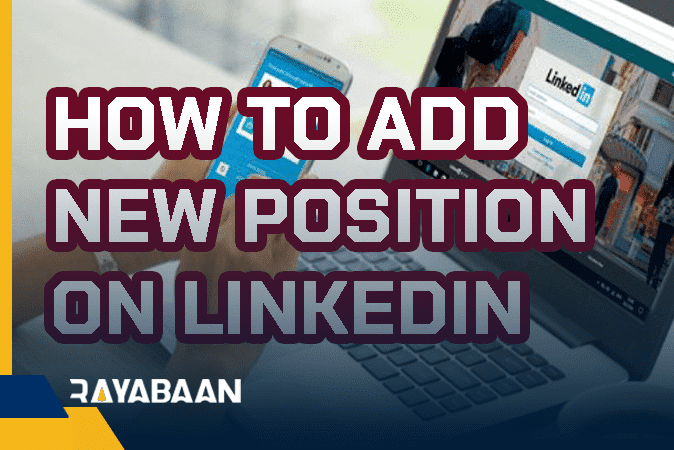 In this tutorial, we want to teach you the easiest way to add a new job and position to your LinkedIn profile.
But before we start this tutorial, we need to talk a little about the reasons for adding or modifying your job position in your LinkedIn profile.
You may be working in a company and for any reason, you want to change your job and start a new job in a new company, or even in some cases you may have been promoted in the same company and you want to update your profile.
Or even if you don't like your current job and you want to completely change your job position on LinkedIn so that you don't have any traces of that position on your profile.
For all these reasons, we teach a simple solution to easily add or even modify your position on LinkedIn.
In this tutorial, we want to teach you the easiest way to add a new job and position to your LinkedIn profile.
But before we start this tutorial, we need to talk a little about the reasons for adding or modifying your job position in your LinkedIn profile.
You may be working in a company and for any reason, you want to change your job and start a new job in a new company, or even in some cases you may have been promoted in the same company and you want to update your profile.
Or even if you don't like your current job and you want to completely change your job position on LinkedIn so that you don't have any traces of that position on your profile.
For all these reasons, we teach a simple solution to easily add or even modify your position on LinkedIn.
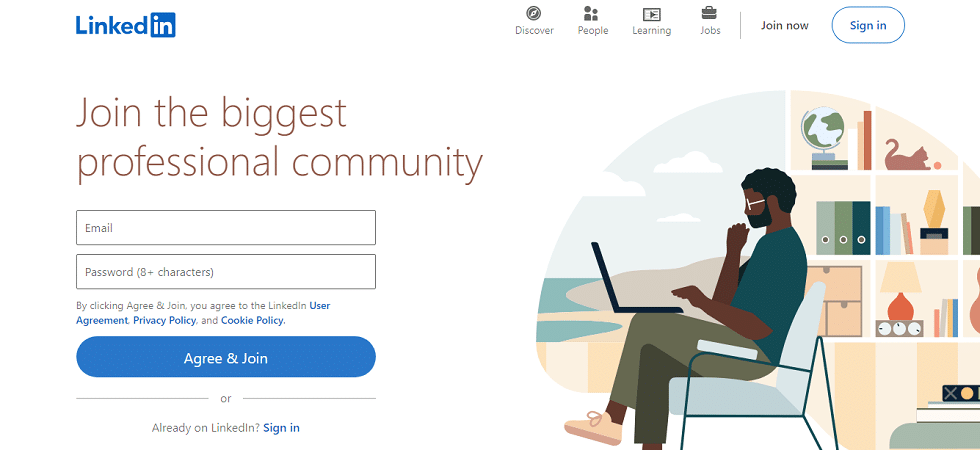 How to add a new position on LinkedIn[/caption]
Step 2: Press the "Me" button in the upper right corner and click on the "View profile" option.
[caption id="attachment_31132" align="alignnone" width="996"]
How to add a new position on LinkedIn[/caption]
Step 2: Press the "Me" button in the upper right corner and click on the "View profile" option.
[caption id="attachment_31132" align="alignnone" width="996"]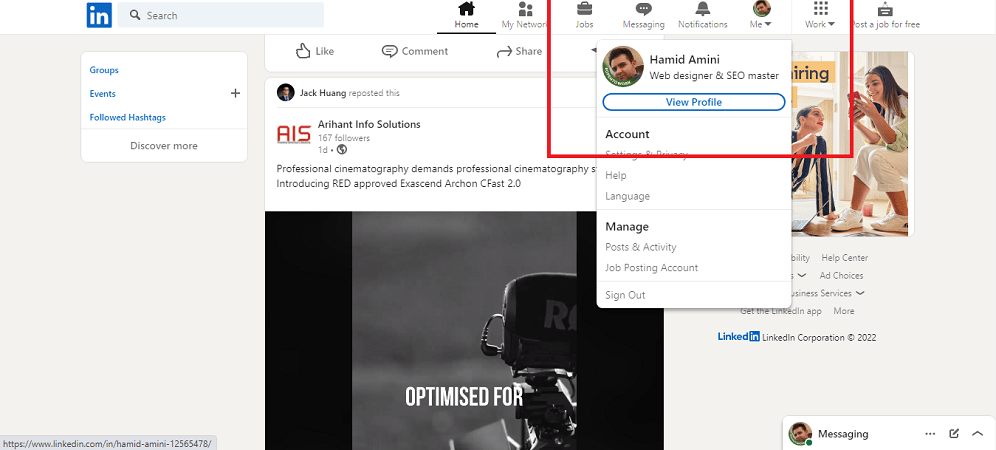 how to add new position on linkedin me[/caption]
Step 3: Scroll down a bit and you will see the "Experience" option.
[caption id="attachment_31134" align="alignnone" width="986"]
how to add new position on linkedin me[/caption]
Step 3: Scroll down a bit and you will see the "Experience" option.
[caption id="attachment_31134" align="alignnone" width="986"]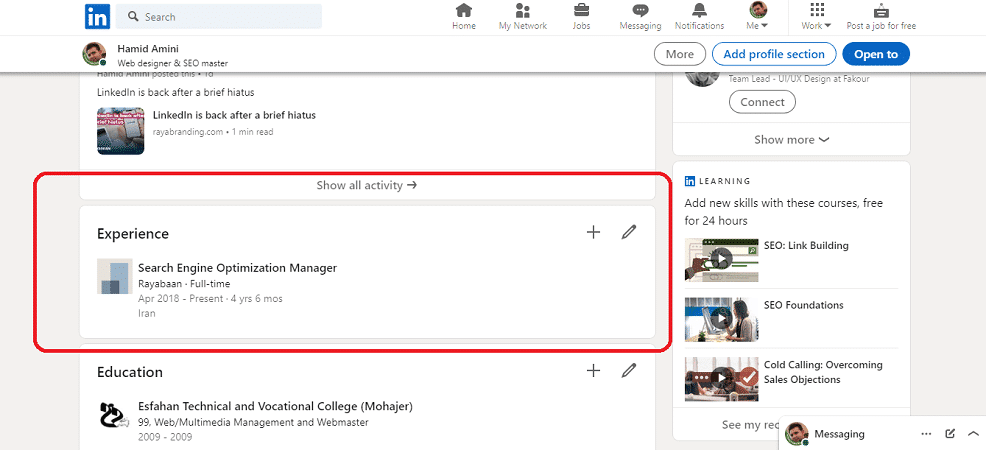 how to add new position on linkedin[/caption]
At this stage, you will see two options. If you want to create a new job position, click on the "+" option, and if you want to modify your current position, you should click on the "pen" option.
[caption id="attachment_31136" align="alignnone" width="989"]
how to add new position on linkedin[/caption]
At this stage, you will see two options. If you want to create a new job position, click on the "+" option, and if you want to modify your current position, you should click on the "pen" option.
[caption id="attachment_31136" align="alignnone" width="989"]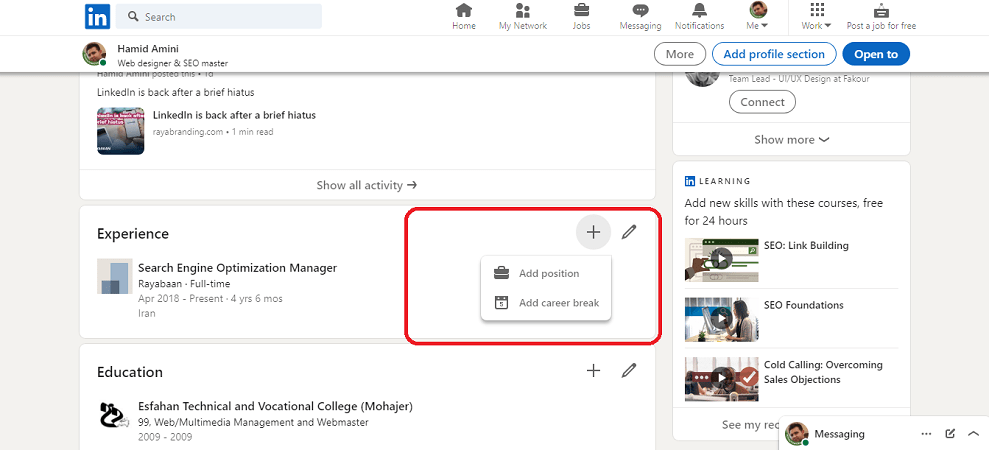 how to add new position on linkedin[/caption]
Note: When you click on the "+" option, you will see two options, the first option is "add position" and the second option is "add career break".
add position : Add a new job
[caption id="attachment_31140" align="alignnone" width="1002"]
how to add new position on linkedin[/caption]
Note: When you click on the "+" option, you will see two options, the first option is "add position" and the second option is "add career break".
add position : Add a new job
[caption id="attachment_31140" align="alignnone" width="1002"]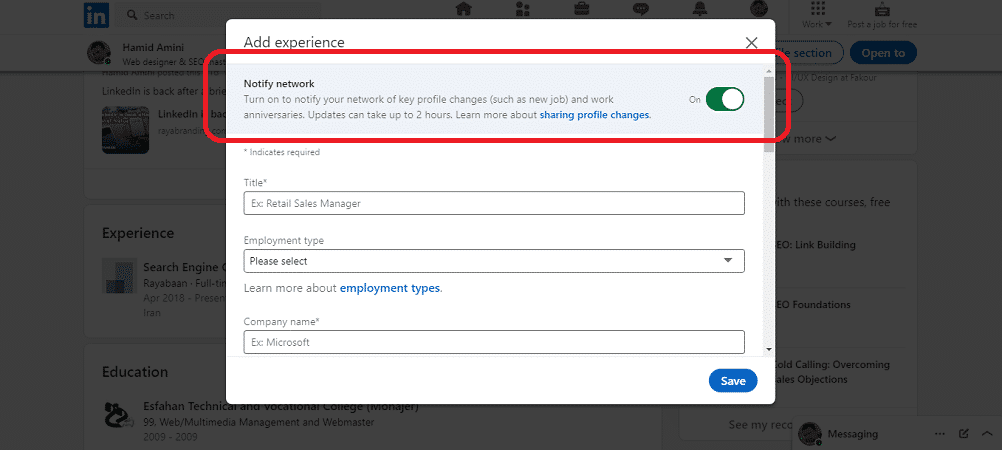 1-new position on linkedin[/caption]
Important note: if you don't want your friends to know about your job changes; Disable "Notify network" option. Otherwise, all changes in your job position will be notified to your friends.
[caption id="attachment_31142" align="alignnone" width="1003"]
1-new position on linkedin[/caption]
Important note: if you don't want your friends to know about your job changes; Disable "Notify network" option. Otherwise, all changes in your job position will be notified to your friends.
[caption id="attachment_31142" align="alignnone" width="1003"]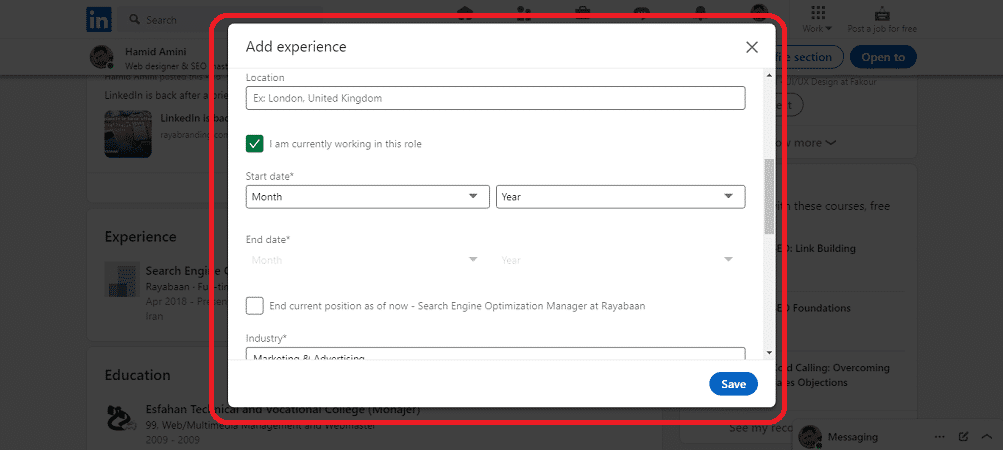 2-new position on linkedin[/caption]
In this section, you can enter your location and then add your work start and end time, your experience, and your work documents.
[caption id="attachment_31144" align="alignnone" width="1351"]
2-new position on linkedin[/caption]
In this section, you can enter your location and then add your work start and end time, your experience, and your work documents.
[caption id="attachment_31144" align="alignnone" width="1351"]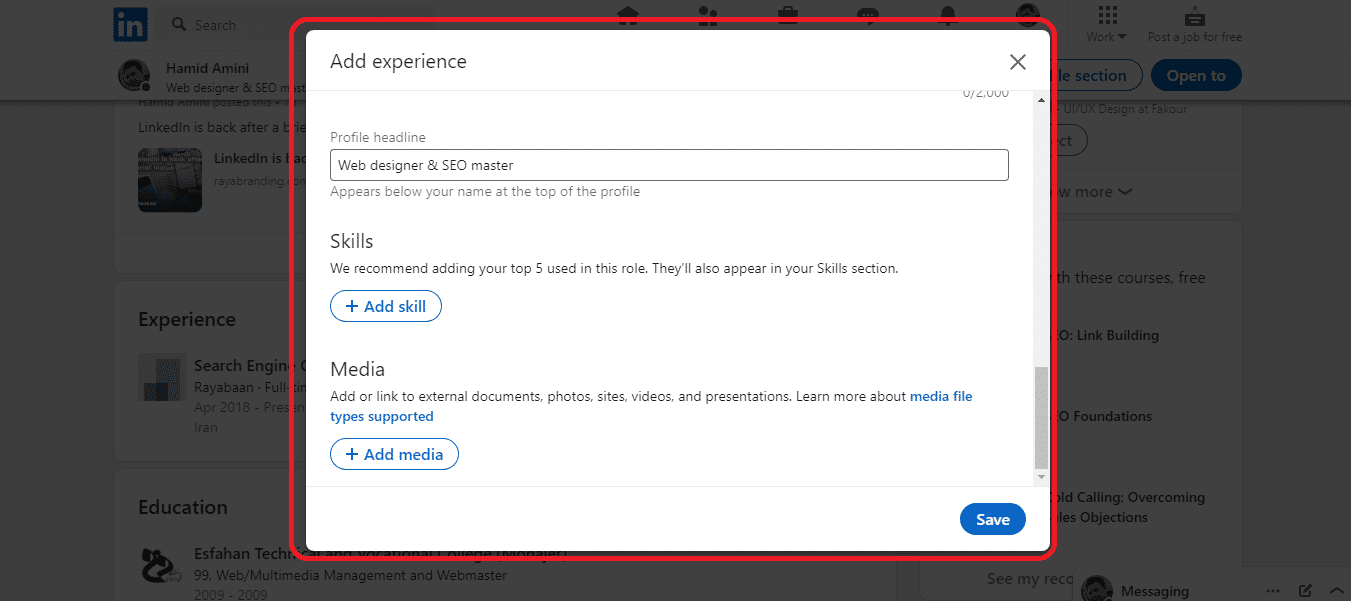 3-new position on LinkedIn[/caption]
add career break: It is related to job rest, which can have many reasons, such as teaching or having children.
[caption id="attachment_31138" align="alignnone" width="981"]
3-new position on LinkedIn[/caption]
add career break: It is related to job rest, which can have many reasons, such as teaching or having children.
[caption id="attachment_31138" align="alignnone" width="981"]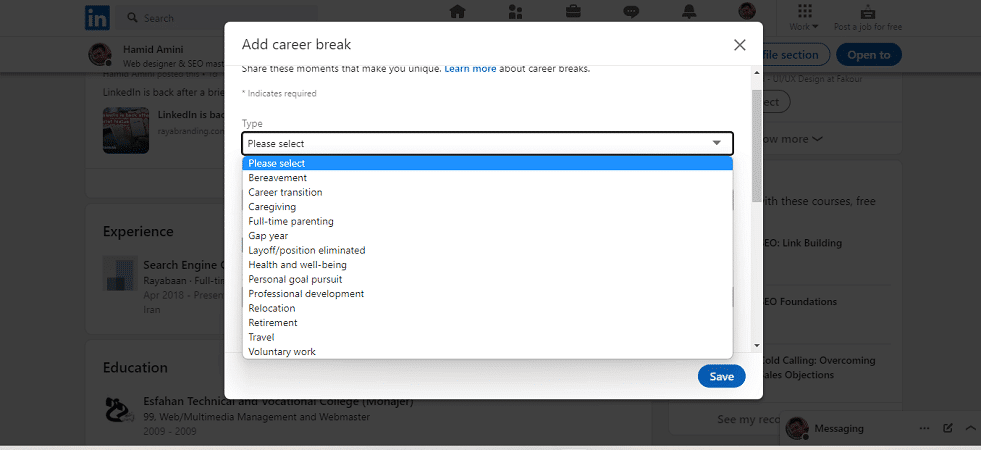 add career break[/caption]
In another article called "Where is my resume on LinkedIn", we have talked about LinkedIn resume, which can be useful for you
In this article, we talked about How to add new position on LinkedIn, but we are of the opinion that we can still use your experience to produce a better and more comprehensive article.
Share your experiences with us
https://rayabranding.com/how-to-add-new-position-on-linkedin/?feed_id=130&_unique_id=632f3ee5ddc8c
add career break[/caption]
In another article called "Where is my resume on LinkedIn", we have talked about LinkedIn resume, which can be useful for you
In this article, we talked about How to add new position on LinkedIn, but we are of the opinion that we can still use your experience to produce a better and more comprehensive article.
Share your experiences with us
https://rayabranding.com/how-to-add-new-position-on-linkedin/?feed_id=130&_unique_id=632f3ee5ddc8c
Comments
Post a Comment